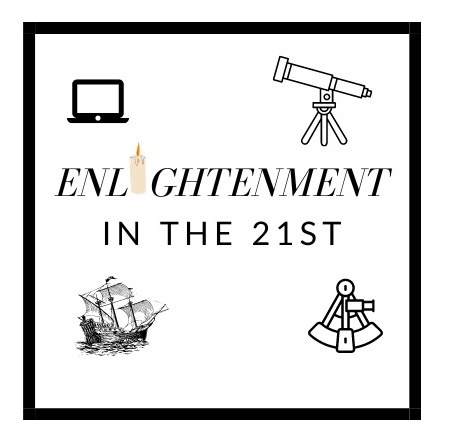It is frequently necessary to change your paragraph styles, since the default settings in the word processor may not be suitable for your purpose. But how do you change those paragraph styles?
In order to change a paragraph style, begin by selecting that style in the paragraph style drop down box. If you want to change the style of the text body, open the drop down box and select "Text Body". Then you just click on the menu option "Styles", and select "Edit Style" from the menu that opens.
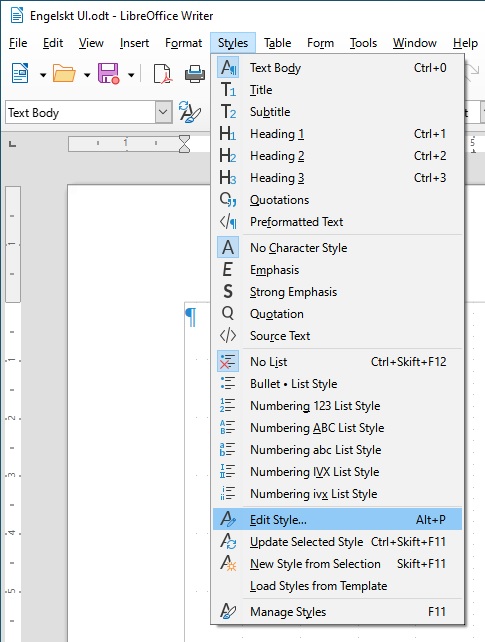 The image to the left of this text shows where to find this option.
The image to the left of this text shows where to find this option.
When you have selected "Edit Style" a new window will open. It has many tabs in a tab control, and as a consequence it takes some time to get acquainted with all the tabs and options you can change.
However, it is not necessary to use all tabs in all situations. Some tabs are more useful than others: Indents & Spacing, Font, Font Effects, and Borders are probably the most useful. Especially to a novice typographer.
Editing the font styles is to a great degree a matter of taste, so it is not possible to declare that some solution is "right" or "wrong". The following text will mention a series of solutions that has been found useful and who provide easy to read text.
IIn the tab "Indents & Spacing" you have the options to set just indents and spacing. One setting that has been found useful is to set the spacing below paragraph to 0.25 cm for the text body. This will add a space of 0.25 cm (0.1 inch) under all paragraphs in your text. It makes the text easier to read, and makes it unnecessary to press the "Enter" button twice after each paragraph. That is an old survivor from the use of typewriters, and is one factor that makes the output of a word processor difficult to predict.
Many people prefer that on the first line of a paragraph, there is an indention of the text. If you are among them, you can add some space like 5 mm in the First Line box here.